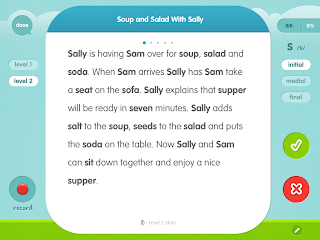Articulation, Language, Learning, Activities, and Apps for SLPeeps! by Jenny C., M.S., CCC-SLP
Wednesday, October 31, 2012
Happy Halloween
One of my good friends, and also a fellow SLP, posted a great message about Halloween and Trick or Treating...it seemed to come from Melissa Joan Hart (Facebook). I found it especially meaningful for the many students I have worked with over the years. Thank you to my friend (and Melissa Joan Hart) for reminding everyone how important it is to think about children of all abilities during special activities. I know this posting comes after many have trick or treated, but it is a great reminder for the future, and for other holiday/special activities as well!


Thursday, October 25, 2012
Toca Tailor!
Of course, immediately after I said I would do more non-iPad posts...my first post is about apps; but, I had to! Toca Boca, a wildly popular developer, released Toca Tailor today! It is....AwEsOMe! As you can imagine, it has the normal Toca Boca qualities:
--super cute graphics,
--flawless, smooth operation,
--awesome application to therapy and social skills,
--and of course, it is, super fun!
I think my near-3 year old daughter just might be in love!
What is it about?
--Pick a character (4 choices)
--Try different clothing shapes/styles, select a style (shirt, pants)
--Go to the 'Tailor' box (bottom left corner, with thread/spool icon)
--Choose your fabric! Just an FYI, you can do several pieces of fabric on one selection, you can resize and put the fabric on an angle just by using different pinching/sliding techniques
--Make your own fabric using the camera option!!! This would be so much fun to have a matching outfit to the student's!
--Add embellishments: buttons, jewels, bows, feathers, stitching, zippers (again, you can move them to go up/down or left/right)
--Do all of these options for the pants and top!
--Now watch your outfit appear on your character!
--Add some fun features from the box (bottom right corner, hat/glasses icon), such as: scarf, hats, leis, earrings, glasses, shoes, etc.
--Take a picture of your person! Either with the camera icon in the top right corner, or the green scenery icon directly below...this icon allows you to use YOUR background and imposes the character in the room!
**I don't feel that this app is geared too heavily towards girls. There are boy and animal characters, plus the ability to make the fabric/material more masculine. I know that my 5-year old son will love this app just as much as my daughter!
Speech/Language Application
--Articulation: Allow the student to choose an item after several productions of their targeted sound. Have the student say sentences about their character's outfit, try to address the targeted sound in sentences and spontaneous speech!
--Language: Very similar to my other posts about Toca Apps...the possibilities are endless!
--super cute graphics,
--flawless, smooth operation,
--awesome application to therapy and social skills,
--and of course, it is, super fun!
I think my near-3 year old daughter just might be in love!
What is it about?
--Pick a character (4 choices)
--Try different clothing shapes/styles, select a style (shirt, pants)
--Go to the 'Tailor' box (bottom left corner, with thread/spool icon)
--Choose your fabric! Just an FYI, you can do several pieces of fabric on one selection, you can resize and put the fabric on an angle just by using different pinching/sliding techniques
--Make your own fabric using the camera option!!! This would be so much fun to have a matching outfit to the student's!
--Add embellishments: buttons, jewels, bows, feathers, stitching, zippers (again, you can move them to go up/down or left/right)
--Do all of these options for the pants and top!
--Now watch your outfit appear on your character!
--Add some fun features from the box (bottom right corner, hat/glasses icon), such as: scarf, hats, leis, earrings, glasses, shoes, etc.
--Take a picture of your person! Either with the camera icon in the top right corner, or the green scenery icon directly below...this icon allows you to use YOUR background and imposes the character in the room!
**I don't feel that this app is geared too heavily towards girls. There are boy and animal characters, plus the ability to make the fabric/material more masculine. I know that my 5-year old son will love this app just as much as my daughter!
Speech/Language Application
--Articulation: Allow the student to choose an item after several productions of their targeted sound. Have the student say sentences about their character's outfit, try to address the targeted sound in sentences and spontaneous speech!
--Language: Very similar to my other posts about Toca Apps...the possibilities are endless!
- Role Play
- Non-verbal Communication: take turns in a group selecting items using non-verbal communication instead of words!
- Description: have the student use adjectives and describing words for each item, i.e. "a fabulous pink scarf", etc. Have the student formulate sentences.
- Sequencing: have the student formulate sentences in sequential order about HOW they made the clothes for their character
- Reasoning: have the student explain why they chose certain items and why they did NOT choose other items.
- PLUS tons of other goals that I haven't even thought of it!
Thursday, October 18, 2012
Changing Things Up!
Fall means change!
I have decided to change the format and content of my blog to also include more non-iPad content. There still continues to be plenty to talk about in regards to the iPad and apps, so I didn't want to totally abandon the subject; however, as always, it is just one aspect of therapy. So I will be changing the title, but not the domain name (jenny-slp.blogspot.com). I will still try to post new and exciting apps, tips/tricks that I learn, and other tech-related information.
I have decided to change the format and content of my blog to also include more non-iPad content. There still continues to be plenty to talk about in regards to the iPad and apps, so I didn't want to totally abandon the subject; however, as always, it is just one aspect of therapy. So I will be changing the title, but not the domain name (jenny-slp.blogspot.com). I will still try to post new and exciting apps, tips/tricks that I learn, and other tech-related information.
Friday, September 21, 2012
iOS 6 is Here!

- Go to Settings
- Go to Software Update
- Install the Update
After installing the update, you will be prompted to enter some information, but it's easy and straight forward.
Here is Apple's link to the changes that iOS 6 brought:
Thursday, September 20, 2012
Fun with Fun Decks
It seems that Super Duper Publications reduced the price of their Fun Deck apps to $1.99 each! What a steal! I quickly purchased:
Compare & Contrast
Name that Category
What Doesn't Belong?
I already had a good selection of the other Fun Decks. I agree with other reviewers, the Fun Decks are basically the same as the card-version; however, since I work between different schools, I do not have to take the decks with me, which is well worth the money! Also, the apps are still all somewhat interactive. The students enjoy entering their names, setting up their 'group', and taking turns. Overall, I would definitely say that the groups seem to enjoy the 'round robin' (passing to their group members) style of play. It also gives them the chance to work on some non-traditional skills:
--passing the ipad to their peer (quickly and efficiently)
--making sure that their name is reflected on the screen before taking a turn
--scoring their answer (if you want them to self-score): I give a head nod yes/no or with a facial expression if they 'needed help' (incorrect/needed cues) or 'nailed it!!!' (correct). This step is great because it really encourages the students to think about their answer. Sometimes, the students will add to each other's answers, in which case the student whose turn it is might say, "I was close, but I missed part of it"). While this type of feedback occurs with the real cards, I have noticed that it occurs much more naturally and more often when I use the iPad version of the Fun Decks. I also have students totally self-score without my non-verbal feedback. Or I give specific suggestions or verbal feedback. Of course it all depends on the student.



In summary, for $1.99, I feel that it was a great deal!!! For a full list of Super Duper Fun Deck Apps, visit:
http://www.superduperinc.com/apps/apple.aspx
Compare & Contrast
Name that Category
What Doesn't Belong?
I already had a good selection of the other Fun Decks. I agree with other reviewers, the Fun Decks are basically the same as the card-version; however, since I work between different schools, I do not have to take the decks with me, which is well worth the money! Also, the apps are still all somewhat interactive. The students enjoy entering their names, setting up their 'group', and taking turns. Overall, I would definitely say that the groups seem to enjoy the 'round robin' (passing to their group members) style of play. It also gives them the chance to work on some non-traditional skills:
--passing the ipad to their peer (quickly and efficiently)
--making sure that their name is reflected on the screen before taking a turn
--scoring their answer (if you want them to self-score): I give a head nod yes/no or with a facial expression if they 'needed help' (incorrect/needed cues) or 'nailed it!!!' (correct). This step is great because it really encourages the students to think about their answer. Sometimes, the students will add to each other's answers, in which case the student whose turn it is might say, "I was close, but I missed part of it"). While this type of feedback occurs with the real cards, I have noticed that it occurs much more naturally and more often when I use the iPad version of the Fun Decks. I also have students totally self-score without my non-verbal feedback. Or I give specific suggestions or verbal feedback. Of course it all depends on the student.



In summary, for $1.99, I feel that it was a great deal!!! For a full list of Super Duper Fun Deck Apps, visit:
http://www.superduperinc.com/apps/apple.aspx
Tuesday, April 24, 2012
Rainbow Sentences
Rainbow Sentences, by Mobile Education Tools, is from the same developer as LanguageBuilder, SentenceBuilder, ConversationBuilder, etc. The app targets word order/sentence structure. The student drags words or groups of words to lines above a picture to create a sentence. The words and/or lines can be color-coded. This color-coding option helps to visually train students basic sentence assembly. There are 3 levels of play:
1) Who + What doing
2) Who + What doing + Where doing
3) Who + What doing + Where doing + Why doing it
This app has been a nice addition to my 'bag of tricks' for targeting syntax. For students who are not of reading age, or struggle with reading, simply drag or move the word around a little, and the word/phrase will be read aloud. For $7.99, this app was definitely a good buy.
1) Who + What doing
2) Who + What doing + Where doing
3) Who + What doing + Where doing + Why doing it
This app has been a nice addition to my 'bag of tricks' for targeting syntax. For students who are not of reading age, or struggle with reading, simply drag or move the word around a little, and the word/phrase will be read aloud. For $7.99, this app was definitely a good buy.
Wednesday, March 28, 2012
Common Core State Standards App and Application!
I love Pinterest! I saw a pin for a Common Core State Standards app and application. There are 2 versions available. The iPad 'app' version is free. There is also a computer-based version that has a tab, also FREE! Both are pretty slick! This should make adding CCSS to IEP goal pages much easier! The picture below is the computer application version.
Friday, March 23, 2012
Earth Day 2012
Earth Day is one of my favorite themes throughout the year. It offers opportunities for great vocabulary, discussions, and a wide array of other language skills. This was my post from last year, Earth Day 2011, and while I'll be using some of the same apps and materials this year, I have some new ideas for Earth Day 2012!
With the movie release of "The Lorax" this year, I decided to include Lorax-themed materials. Most of my students, ages 4 years through 14 years will do various tasks related to Earth Day...from articulation words pasted on to mini-Earths to higher level reading passages to role play/social skills. I have been using Earth Day to target Speech/Language goals for quite a few years. Some students, who have worked with me for several years, begin asking me what this year's Earth Day theme will be and get so excited when I reveal clues. I think that is so awesome. The students practice asking me questions and looking at clues to see if they can guess the theme. This in itself is a really great language goal. I typically begin talking about this unit after St. Patrick's Day. This is a huge unit for me, so I will only include a few of my favorite lessons and ideas.
Incentive Charts, Door Decorations, etc.:
I begin by having the students pick an incentive chart from clip art that I collect from google images. Last year, the students all had an Earth. This year, each student picked a 'bumper sticker' with a message or catchy phrase. The 'bumper sticker' wall is pictured below. If appropriate, the student needed to tell me what their bumper sticker saying meant, ex: 'Earth Day Rocks!' with a guitar picture--multiple meaning word and play on the word 'rocks'. Some of the students helped me search for images, which was part of lesson targeting listing word associations for Earth Day.
An important note...since Earth Day is all about recycling, reducing, and reusing...the students and I discuss ways to either reuse or recycle my 'decor'. The students usually either take their incentive charts home or put them in their lockers.
I needed to take a picture further away in order to keep names obscured. Not all of my students had selected incentive charts when I took the picture, my caseload is much higher than that!
This is part of a display that I made several years ago, we discuss the sayings. I usually point out that I used recycled cardboard for the background, an example or 'reusing' materials. Again, I try to reincorporate how I am reusing items, this was my door display last year...but now has a new use on my interior wall.
Some of my students like to predict what theme I will use on my door. I change the theme throughout the year, and usually do something seasonal or with a message/lesson. Every year, I incorporate Earth Day. This year, I used The Lorax for obvious reasons! I liked the idea because the students were able to use their background knowledge to make predictions, inferences, etc. Again, with the underlying theme being: reduce, reuse, recycle...the students are allowed to take apart my door decoration each year...they can pick a piece to cut apart and add to their locker or take home.
Some Materials that I have Made:
Lorax Games
 I found images of the Lorax (left). I made sets for: vocabulary, synonyms/antonyms, wh- questions for conversation starters, and articulation sets. Some students were given 'home' games for articulation practice. I love my envelope games! I put all of my games in these envelopes for easy storage (I put a pic on the front for easy reference). They are easy to send home as well! I will reuse these games in future years...no paper waste!!!
I found images of the Lorax (left). I made sets for: vocabulary, synonyms/antonyms, wh- questions for conversation starters, and articulation sets. Some students were given 'home' games for articulation practice. I love my envelope games! I put all of my games in these envelopes for easy storage (I put a pic on the front for easy reference). They are easy to send home as well! I will reuse these games in future years...no paper waste!!!
 Here is another game that I made (right)...again, I have a few versions. The image below is for formulating sentences. I also have versions for: articulation, grammar (past tense verbs that go with the Lorax), vocabulary from the Lorax, comprehension questions from the Lorax, etc.
Here is another game that I made (right)...again, I have a few versions. The image below is for formulating sentences. I also have versions for: articulation, grammar (past tense verbs that go with the Lorax), vocabulary from the Lorax, comprehension questions from the Lorax, etc.
Truffula Trees!
I found a set of printable Truffula Tree cards, I was going to use these, but opted to go with a set I had made instead. These could be used to make a board game or envelope game though as well! Could be used for Bingo or a ton of other fun games!
Lorax Yourself!!!

 After each student is turned
into the Lorax (with the Lorax app...puts a mustache on the person's
face), the student comes up with their own Lorax statement: If you were
the Lorax, what would your message to others be? Once I have compiled
their statements, I will put them on my door with their Lorax photos
(Again, I can't put a picture of my students, but they really enjoy
seeing their face with the Lorax mustache! They also have so far
enjoyed reading what other students have said.) Here is iTunes stock
photo of a person with the Lorax 'stache!!! I
cut and put all of my students pictures on my door.
After each student is turned
into the Lorax (with the Lorax app...puts a mustache on the person's
face), the student comes up with their own Lorax statement: If you were
the Lorax, what would your message to others be? Once I have compiled
their statements, I will put them on my door with their Lorax photos
(Again, I can't put a picture of my students, but they really enjoy
seeing their face with the Lorax mustache! They also have so far
enjoyed reading what other students have said.) Here is iTunes stock
photo of a person with the Lorax 'stache!!! I
cut and put all of my students pictures on my door.
More Truffulas!
I searched for "Lorax material" and found the above images of Truffula Trees. I saved and enlarged the images. I use these for vocabulary words...the students take turns tossing a penny on the paper. They need to use the word on the tree in a sentence (each word earns points). The image above is for /s/ blends. Instead of a penny, I had the student use airflow (blowing) to move the cotton ball onto different truffula trees. A nice oral motor component!
I also have a large collection of worksheets and printables, including ones that I found on-line as well as ones that I have created. I bring in examples of items that can be recycled, items that are made from recycled products, items that can be reused, and items that should be reduced. We use these for a variety of activities, such as describing, explaining cause/effect, etc.
Here are a list of iPad apps that I use:
 Truffula Shuffula: match truffula trees, similar to Bejeweled Blitz. I use this app as an incentive/game in between turns or at the end of the session. If in pairs or in a group, the students each are allowed 1 move, thus working as a group to achieve a high score. We will be keeping score on a chart, each group will be responsible for deciding on a group/team name. So far, we came up with a few: Team Truffula, Super Lorax, and The Truffula Seeds. The stduents can also help their teammates 'scan' for sequences of Truffulas! This is a nice opportunity to practice/discuss social skills: turn taking, appropriate comments, not overtaking a situation, giving appropriate help to a friend, etc.
Truffula Shuffula: match truffula trees, similar to Bejeweled Blitz. I use this app as an incentive/game in between turns or at the end of the session. If in pairs or in a group, the students each are allowed 1 move, thus working as a group to achieve a high score. We will be keeping score on a chart, each group will be responsible for deciding on a group/team name. So far, we came up with a few: Team Truffula, Super Lorax, and The Truffula Seeds. The stduents can also help their teammates 'scan' for sequences of Truffulas! This is a nice opportunity to practice/discuss social skills: turn taking, appropriate comments, not overtaking a situation, giving appropriate help to a friend, etc.
The Lorax: book, we listen to the book. I ask comprehension questions targeting: basic details, meanings of words, figurative language, predictions/inferences, problem/solution, etc.We also compare the book and the move (most of my students have recently seen the movie).
 The Lorax App: Take pictures of yourself/students with the Lorax mustache! Students who wanted to have their picture taken were able to do so and we put them on my door with a Lorax theme. Each students generates a Lorax Statement about how they will help Earth. They write their statement in conversation bubbles and I attach the conversation bubble to their picture. I do not have a picture of this part of my dorr due to student confidentiality. You can also use this app to make the Lorax talk (similar to Talking Tom Cat).
The Lorax App: Take pictures of yourself/students with the Lorax mustache! Students who wanted to have their picture taken were able to do so and we put them on my door with a Lorax theme. Each students generates a Lorax Statement about how they will help Earth. They write their statement in conversation bubbles and I attach the conversation bubble to their picture. I do not have a picture of this part of my dorr due to student confidentiality. You can also use this app to make the Lorax talk (similar to Talking Tom Cat).
Lorax Garden: I have this app, but it isn't my favorite and I have not used it extensively.
Go Wind: A windmill, when you blow on the microphone on the iPad, the windmill increases in speed based on airflow. It isn't perfect, sometimes it spins on it's own; but, it is a nice addition to the oral motor part of a session. You can demonstrate increased and sustained airflow. I also have toy windmills (pinwheels) that I bring out.
Make Dice: Earth Day vocabulary lists that I make into dice
Clean the Gulf: This app provides information about the Deep Horizon Oil Spill. I use this app for answering questions about informational text. I also use this app paired with document-based news articles and the students do a compare/contrast activity.
Oceans: This is another app that I use for informational text. The students must use the information to answer higher level comprehension questions, critical thinking questions, etc. The app includes some really stunning pictures, which I use for non-fiction writing prompts.
Four Seasons HD: A book about the seasons and the environment. More suited for an early childhood-early elementary level.
Recycle War: A simple game of sorting recyclables.
 Climate A2Z: Topics that match each letter of the alphabet. I use this app for listening comprehension. The students and I select a topic to learn about. After listening to or reading the information, I ask comprehension questions (basic details, main ideas, problem/solution, predictions/inferences, etc). This app can be used with older elementary through middle school as the topics are slightly more advanced.
Climate A2Z: Topics that match each letter of the alphabet. I use this app for listening comprehension. The students and I select a topic to learn about. After listening to or reading the information, I ask comprehension questions (basic details, main ideas, problem/solution, predictions/inferences, etc). This app can be used with older elementary through middle school as the topics are slightly more advanced.
 Oil Spill Cleanup: A student favorite! I use this app following a discussion on pollution. This is a good app to pair with goals targeting cause/effect. Students take turns removing oil from animal species.To add more complexity to the task, some student must look at the species and try to find that specie's name. They must use the clues to decide what specie it might be (based on the locations, appearance, etc). Last year, students wrote mock letters to different audiences: BP executives, local people affected by the oil spill, etc. They needed to decide how to modify the 'voice' of the letter based on the audience they were writing to (randomly drawn from an envelope).
Oil Spill Cleanup: A student favorite! I use this app following a discussion on pollution. This is a good app to pair with goals targeting cause/effect. Students take turns removing oil from animal species.To add more complexity to the task, some student must look at the species and try to find that specie's name. They must use the clues to decide what specie it might be (based on the locations, appearance, etc). Last year, students wrote mock letters to different audiences: BP executives, local people affected by the oil spill, etc. They needed to decide how to modify the 'voice' of the letter based on the audience they were writing to (randomly drawn from an envelope).
Erika's Water: A story about water conservation.
Names in a Hat: I added Earth Day-themed vocabulary, discussion question prompts, and definitions.
Phonics Genius: I make my own flash cards...I have words to define as well as articulation words that contain target sounds and are associated with nature/Earth Day/etc.
Recycool HD: Sort recyclable items into the appropriate bins. I use this app as an incentive between or after turns/tasks. The bins change at random, so you must pay close attention when dragging items to bins...this is mostly used as an incentive/game following a structured activity; however, it works nice as a partner game. One student is responsible for dragging the item, the other student is responsible for watching for changes in the location/order of the bins...and gives their partner appropriate directions and feedback. We talk about communication breakdowns (what went wrong, what we need to fix, taking ownership, accepting criticism/suggestions, etc).
With the movie release of "The Lorax" this year, I decided to include Lorax-themed materials. Most of my students, ages 4 years through 14 years will do various tasks related to Earth Day...from articulation words pasted on to mini-Earths to higher level reading passages to role play/social skills. I have been using Earth Day to target Speech/Language goals for quite a few years. Some students, who have worked with me for several years, begin asking me what this year's Earth Day theme will be and get so excited when I reveal clues. I think that is so awesome. The students practice asking me questions and looking at clues to see if they can guess the theme. This in itself is a really great language goal. I typically begin talking about this unit after St. Patrick's Day. This is a huge unit for me, so I will only include a few of my favorite lessons and ideas.
Incentive Charts, Door Decorations, etc.:
I begin by having the students pick an incentive chart from clip art that I collect from google images. Last year, the students all had an Earth. This year, each student picked a 'bumper sticker' with a message or catchy phrase. The 'bumper sticker' wall is pictured below. If appropriate, the student needed to tell me what their bumper sticker saying meant, ex: 'Earth Day Rocks!' with a guitar picture--multiple meaning word and play on the word 'rocks'. Some of the students helped me search for images, which was part of lesson targeting listing word associations for Earth Day.
An important note...since Earth Day is all about recycling, reducing, and reusing...the students and I discuss ways to either reuse or recycle my 'decor'. The students usually either take their incentive charts home or put them in their lockers.
I needed to take a picture further away in order to keep names obscured. Not all of my students had selected incentive charts when I took the picture, my caseload is much higher than that!
This is part of a display that I made several years ago, we discuss the sayings. I usually point out that I used recycled cardboard for the background, an example or 'reusing' materials. Again, I try to reincorporate how I am reusing items, this was my door display last year...but now has a new use on my interior wall.
Some of my students like to predict what theme I will use on my door. I change the theme throughout the year, and usually do something seasonal or with a message/lesson. Every year, I incorporate Earth Day. This year, I used The Lorax for obvious reasons! I liked the idea because the students were able to use their background knowledge to make predictions, inferences, etc. Again, with the underlying theme being: reduce, reuse, recycle...the students are allowed to take apart my door decoration each year...they can pick a piece to cut apart and add to their locker or take home.
Some Materials that I have Made:
Lorax Games
 I found images of the Lorax (left). I made sets for: vocabulary, synonyms/antonyms, wh- questions for conversation starters, and articulation sets. Some students were given 'home' games for articulation practice. I love my envelope games! I put all of my games in these envelopes for easy storage (I put a pic on the front for easy reference). They are easy to send home as well! I will reuse these games in future years...no paper waste!!!
I found images of the Lorax (left). I made sets for: vocabulary, synonyms/antonyms, wh- questions for conversation starters, and articulation sets. Some students were given 'home' games for articulation practice. I love my envelope games! I put all of my games in these envelopes for easy storage (I put a pic on the front for easy reference). They are easy to send home as well! I will reuse these games in future years...no paper waste!!! Here is another game that I made (right)...again, I have a few versions. The image below is for formulating sentences. I also have versions for: articulation, grammar (past tense verbs that go with the Lorax), vocabulary from the Lorax, comprehension questions from the Lorax, etc.
Here is another game that I made (right)...again, I have a few versions. The image below is for formulating sentences. I also have versions for: articulation, grammar (past tense verbs that go with the Lorax), vocabulary from the Lorax, comprehension questions from the Lorax, etc. Truffula Trees!
I found a set of printable Truffula Tree cards, I was going to use these, but opted to go with a set I had made instead. These could be used to make a board game or envelope game though as well! Could be used for Bingo or a ton of other fun games!
Lorax Yourself!!!

 After each student is turned
into the Lorax (with the Lorax app...puts a mustache on the person's
face), the student comes up with their own Lorax statement: If you were
the Lorax, what would your message to others be? Once I have compiled
their statements, I will put them on my door with their Lorax photos
(Again, I can't put a picture of my students, but they really enjoy
seeing their face with the Lorax mustache! They also have so far
enjoyed reading what other students have said.) Here is iTunes stock
photo of a person with the Lorax 'stache!!! I
cut and put all of my students pictures on my door.
After each student is turned
into the Lorax (with the Lorax app...puts a mustache on the person's
face), the student comes up with their own Lorax statement: If you were
the Lorax, what would your message to others be? Once I have compiled
their statements, I will put them on my door with their Lorax photos
(Again, I can't put a picture of my students, but they really enjoy
seeing their face with the Lorax mustache! They also have so far
enjoyed reading what other students have said.) Here is iTunes stock
photo of a person with the Lorax 'stache!!! I
cut and put all of my students pictures on my door.More Truffulas!
I searched for "Lorax material" and found the above images of Truffula Trees. I saved and enlarged the images. I use these for vocabulary words...the students take turns tossing a penny on the paper. They need to use the word on the tree in a sentence (each word earns points). The image above is for /s/ blends. Instead of a penny, I had the student use airflow (blowing) to move the cotton ball onto different truffula trees. A nice oral motor component!
I also have a large collection of worksheets and printables, including ones that I found on-line as well as ones that I have created. I bring in examples of items that can be recycled, items that are made from recycled products, items that can be reused, and items that should be reduced. We use these for a variety of activities, such as describing, explaining cause/effect, etc.
Here are a list of iPad apps that I use:
 Truffula Shuffula: match truffula trees, similar to Bejeweled Blitz. I use this app as an incentive/game in between turns or at the end of the session. If in pairs or in a group, the students each are allowed 1 move, thus working as a group to achieve a high score. We will be keeping score on a chart, each group will be responsible for deciding on a group/team name. So far, we came up with a few: Team Truffula, Super Lorax, and The Truffula Seeds. The stduents can also help their teammates 'scan' for sequences of Truffulas! This is a nice opportunity to practice/discuss social skills: turn taking, appropriate comments, not overtaking a situation, giving appropriate help to a friend, etc.
Truffula Shuffula: match truffula trees, similar to Bejeweled Blitz. I use this app as an incentive/game in between turns or at the end of the session. If in pairs or in a group, the students each are allowed 1 move, thus working as a group to achieve a high score. We will be keeping score on a chart, each group will be responsible for deciding on a group/team name. So far, we came up with a few: Team Truffula, Super Lorax, and The Truffula Seeds. The stduents can also help their teammates 'scan' for sequences of Truffulas! This is a nice opportunity to practice/discuss social skills: turn taking, appropriate comments, not overtaking a situation, giving appropriate help to a friend, etc. The Lorax: book, we listen to the book. I ask comprehension questions targeting: basic details, meanings of words, figurative language, predictions/inferences, problem/solution, etc.We also compare the book and the move (most of my students have recently seen the movie).
 The Lorax App: Take pictures of yourself/students with the Lorax mustache! Students who wanted to have their picture taken were able to do so and we put them on my door with a Lorax theme. Each students generates a Lorax Statement about how they will help Earth. They write their statement in conversation bubbles and I attach the conversation bubble to their picture. I do not have a picture of this part of my dorr due to student confidentiality. You can also use this app to make the Lorax talk (similar to Talking Tom Cat).
The Lorax App: Take pictures of yourself/students with the Lorax mustache! Students who wanted to have their picture taken were able to do so and we put them on my door with a Lorax theme. Each students generates a Lorax Statement about how they will help Earth. They write their statement in conversation bubbles and I attach the conversation bubble to their picture. I do not have a picture of this part of my dorr due to student confidentiality. You can also use this app to make the Lorax talk (similar to Talking Tom Cat). Lorax Garden: I have this app, but it isn't my favorite and I have not used it extensively.
Go Wind: A windmill, when you blow on the microphone on the iPad, the windmill increases in speed based on airflow. It isn't perfect, sometimes it spins on it's own; but, it is a nice addition to the oral motor part of a session. You can demonstrate increased and sustained airflow. I also have toy windmills (pinwheels) that I bring out.
Make Dice: Earth Day vocabulary lists that I make into dice
Clean the Gulf: This app provides information about the Deep Horizon Oil Spill. I use this app for answering questions about informational text. I also use this app paired with document-based news articles and the students do a compare/contrast activity.
Oceans: This is another app that I use for informational text. The students must use the information to answer higher level comprehension questions, critical thinking questions, etc. The app includes some really stunning pictures, which I use for non-fiction writing prompts.
Four Seasons HD: A book about the seasons and the environment. More suited for an early childhood-early elementary level.
Recycle War: A simple game of sorting recyclables.
 Climate A2Z: Topics that match each letter of the alphabet. I use this app for listening comprehension. The students and I select a topic to learn about. After listening to or reading the information, I ask comprehension questions (basic details, main ideas, problem/solution, predictions/inferences, etc). This app can be used with older elementary through middle school as the topics are slightly more advanced.
Climate A2Z: Topics that match each letter of the alphabet. I use this app for listening comprehension. The students and I select a topic to learn about. After listening to or reading the information, I ask comprehension questions (basic details, main ideas, problem/solution, predictions/inferences, etc). This app can be used with older elementary through middle school as the topics are slightly more advanced. Oil Spill Cleanup: A student favorite! I use this app following a discussion on pollution. This is a good app to pair with goals targeting cause/effect. Students take turns removing oil from animal species.To add more complexity to the task, some student must look at the species and try to find that specie's name. They must use the clues to decide what specie it might be (based on the locations, appearance, etc). Last year, students wrote mock letters to different audiences: BP executives, local people affected by the oil spill, etc. They needed to decide how to modify the 'voice' of the letter based on the audience they were writing to (randomly drawn from an envelope).
Oil Spill Cleanup: A student favorite! I use this app following a discussion on pollution. This is a good app to pair with goals targeting cause/effect. Students take turns removing oil from animal species.To add more complexity to the task, some student must look at the species and try to find that specie's name. They must use the clues to decide what specie it might be (based on the locations, appearance, etc). Last year, students wrote mock letters to different audiences: BP executives, local people affected by the oil spill, etc. They needed to decide how to modify the 'voice' of the letter based on the audience they were writing to (randomly drawn from an envelope). Erika's Water: A story about water conservation.
Names in a Hat: I added Earth Day-themed vocabulary, discussion question prompts, and definitions.
Phonics Genius: I make my own flash cards...I have words to define as well as articulation words that contain target sounds and are associated with nature/Earth Day/etc.
Recycool HD: Sort recyclable items into the appropriate bins. I use this app as an incentive between or after turns/tasks. The bins change at random, so you must pay close attention when dragging items to bins...this is mostly used as an incentive/game following a structured activity; however, it works nice as a partner game. One student is responsible for dragging the item, the other student is responsible for watching for changes in the location/order of the bins...and gives their partner appropriate directions and feedback. We talk about communication breakdowns (what went wrong, what we need to fix, taking ownership, accepting criticism/suggestions, etc).
Friday, March 9, 2012
DocScan HD
I find so many useful and great apps, but it is so hard to review all
of them. I recently was reminded of a fairly slick app, called DocScan HD,
when I needed to quickly send a copy of one of my cue cards to a teacher who was working with a student. DocScan HD is also free, with an upgrade purchase
available. Why use DocScan HD? It avoids running to the copier or
scanner to scan the materials. Why not just use the iPad camera?
Well...you could do that as well; however, DocScan HD allows you to
'play' with the document. So instead of taking forever to try to
position the iPad camera at the right angle (that you would need to do
if sending a regular photo), you can just snap a pic using DocScan. If
it is crooked, oh well...you can fix that! Here are some of the other
things you can do:
--change color to black/white
--change document aspect ratio
--change the brightness
--change the rotation
--draw on the document (change pen size, hue, saturation, etc)
--highlight on the document (using the pen, you need to change the 'alpha' option)
Here are some screen shots of a quick cue card that I made for some students who were struggling with asking questions..not my best sample, but it will do!
Here are some examples of how I use this app:
--Since I have access to 2 iPads, each student was able to use an iPad with the cue card displayed. Yes, they could just use the cue card, but this was more novel...and saves paper on my end...especially as a traveling therapist!
--You can also access your camera roll...so I can use the highlighter and pen for other pictures/documents in my camera roll.
--You can save documents within this app...I save my commonly used cue cards and some other materials that I make.
--You can send any documents through email, or export to other locations: other apps, google docs, dropbox, evernote, etc. You can also air print directly from this app...which I have done, it's great!
--I can easily scan articulation or language homework sheets...adjust the image...and send the document to parents for home practice. Parents can choose to print the document, practice on the computer with their child, or if the family has an iPad, the child can practice directly on the iPad. I have several students who complete home practice in this manner...they know where to find their homework in the camera roll on their home iPad! The students really enjoy taking ownership in sending the homework to themselves and being able to access it from home! Anything to increase home practice!
--My students also enjoy making their own cue cards...they can then scan the cue card or graphic organizer, crop/adjust the document and send it to their parent. This in itself is a fun lesson for sequencing and retelling "how did we do that?"
--For home use, my husband and have used this app to scan/send copies of receipts or documents...including taking a picture of an official document, scanning it with the app, cropping it to make it look nice, and signing on the signature line...then sending the document back. You can do all of this with a scanner or fax, but it's sometimes easier/quicker to use the iPad.
--change color to black/white
--change document aspect ratio
--change the brightness
--change the rotation
--draw on the document (change pen size, hue, saturation, etc)
--highlight on the document (using the pen, you need to change the 'alpha' option)
Here are some screen shots of a quick cue card that I made for some students who were struggling with asking questions..not my best sample, but it will do!
Begin by taking a picture of the document that you want. I try to take a decent shot.
Next, crop and adjust the lines...basically you are cropping out the background.
This is how the document now looks after I cropped and adjusted it.
This option allows you to write on the document.
Above, I demonstrated how you can highlight words using the pen, just change the transparency (marked 'Alpha').
This
last screen shot is a cue card that I made for a student who is
learning to use Dragon Dictation to assist in the writing process. I
make these cards (and variations of them) for many of my students.
Here are some examples of how I use this app:
--Since I have access to 2 iPads, each student was able to use an iPad with the cue card displayed. Yes, they could just use the cue card, but this was more novel...and saves paper on my end...especially as a traveling therapist!
--You can also access your camera roll...so I can use the highlighter and pen for other pictures/documents in my camera roll.
--You can save documents within this app...I save my commonly used cue cards and some other materials that I make.
--You can send any documents through email, or export to other locations: other apps, google docs, dropbox, evernote, etc. You can also air print directly from this app...which I have done, it's great!
--I can easily scan articulation or language homework sheets...adjust the image...and send the document to parents for home practice. Parents can choose to print the document, practice on the computer with their child, or if the family has an iPad, the child can practice directly on the iPad. I have several students who complete home practice in this manner...they know where to find their homework in the camera roll on their home iPad! The students really enjoy taking ownership in sending the homework to themselves and being able to access it from home! Anything to increase home practice!
--My students also enjoy making their own cue cards...they can then scan the cue card or graphic organizer, crop/adjust the document and send it to their parent. This in itself is a fun lesson for sequencing and retelling "how did we do that?"
--For home use, my husband and have used this app to scan/send copies of receipts or documents...including taking a picture of an official document, scanning it with the app, cropping it to make it look nice, and signing on the signature line...then sending the document back. You can do all of this with a scanner or fax, but it's sometimes easier/quicker to use the iPad.
Thursday, February 23, 2012
Toca House
Yay! It's finally out! Toca House was available for purchase today, February 23rd. It is priced at $1.99. There are five main characters. As you would expect for a 'home' theme, there are different rooms and areas (outside) with 19 mini-games.
First Floor (front door): Knock on the door to access a mini-game...the child must decide which gifts/packages/items belong to each character. You must look at the expressions of the characters, the character who 'wants' the item will change their facial expression or eye contact VERY subtly (great for paying attention to subtle social clues!). Another mini-game includes a mailman dog...the child must sort and deliver the mail to the correct mailboxes (matching game). UPDATE: My son found a mini-game that I missed, eating/picking blueberries. The character appears at random.
Second Floor (laundry): Complete mini-games such as ironing clothes, hanging up clothes on a line, washing clothes, etc.
Third Floor (kitchen): Washing dishes, putting groceries/food away, vacuuming, mopping, sweeping, washing the windows, etc.
Fourth Floor (living room): Putting logs on a fire/lighting the fire, vacuuming, hanging pictures, mopping, sweeping, etc. My 4 year old quickly told me that the match was 'just pretend' and that matches are NOT to play with...glad he beat me to that conversation!
Fifth Floor (bathroom): Cleaning up spilled shampoo/soap, mopping, giving a character a bath, mopping, vacuuming, sweeping, etc.
Outside: Mini-games include cutting the grass, sorting leaves (based on color), planting flowers (based on color), etc.
**You can go to any floor that you wish, you do not have to start at the front door or the first floor!
How will I use this app? (just a few of my ideas)
I can't wait for my 2 kids at home to see that I bought it! They have been earning stickers and *just happened* to earn the required amount last night! (Yes, that was cleverly timed on my end).
Here are some screen shots:
The characters are interesting and unique as with all Toca Boca apps. My son likes to ask and make predictions about why they chose certain characters, or who the characters remind him of. I see lots of background features, such as another house in the distance and also a pond with a ball...perhaps these will be additions? We can only hope!
First Floor (front door): Knock on the door to access a mini-game...the child must decide which gifts/packages/items belong to each character. You must look at the expressions of the characters, the character who 'wants' the item will change their facial expression or eye contact VERY subtly (great for paying attention to subtle social clues!). Another mini-game includes a mailman dog...the child must sort and deliver the mail to the correct mailboxes (matching game). UPDATE: My son found a mini-game that I missed, eating/picking blueberries. The character appears at random.
Second Floor (laundry): Complete mini-games such as ironing clothes, hanging up clothes on a line, washing clothes, etc.
Third Floor (kitchen): Washing dishes, putting groceries/food away, vacuuming, mopping, sweeping, washing the windows, etc.
Fourth Floor (living room): Putting logs on a fire/lighting the fire, vacuuming, hanging pictures, mopping, sweeping, etc. My 4 year old quickly told me that the match was 'just pretend' and that matches are NOT to play with...glad he beat me to that conversation!
Fifth Floor (bathroom): Cleaning up spilled shampoo/soap, mopping, giving a character a bath, mopping, vacuuming, sweeping, etc.
Outside: Mini-games include cutting the grass, sorting leaves (based on color), planting flowers (based on color), etc.
**You can go to any floor that you wish, you do not have to start at the front door or the first floor!
How will I use this app? (just a few of my ideas)
- Language:
- Vocabulary: Lots of great opportunities to label and describe household objects.
- Following directions: give directions (from clinician or peer) to child, ex: "Go to the 3rd floor", etc.
- Describing/Giving Oral Directions/etc: I had 2 students use this app to play "I Spy". They needed to find an item somewhere in the house while their partner was looking away. The student then needed to describe the item to the peer. "It's in the room where people relax. (other student would need to locate the living room) It's something you play with. It's on the middle shelf. It has colorful arms and legs." (Student hopefully guesses the robot). We also reversed the activity and the students needed to ask each other questions. "What room is your item in? What category is your item in? What parts does your item have?" "What do you use this item for?" etc. This is a fairly complex task as it requires students to use a hierarchy (asking general to specific questions).
- Cause/Effect: Have the student identify what might have caused the spill, and identify what the effect will be after you complete the task.
- Making Predictions and Inferences: Have the child make predictions about what jobs they might need to do in each room. Ask questions such as, "What do you think will happen next?"
- Verb Tense: Discuss and practice verb tenses, ex: I will sweep the floor, I am sweeping the floor, I swept the floor.
- Articulation:
- Clear Speech: Have students practice using clear speech strategies (loud voice, pauses between words, all sounds, all words, big mouth movements) when producing sentences pertaining to each scene, "I see an ironing board", "The girl is unpacking the groceries".
- Sound Production: You could use this app as an incentive following structured drill practice of target sounds. If targeting /s/, you could also do /s/ sentences: "I see a..."
- Social Language/Social Skills/Pragmatics:
- Turn taking: Have students alternate turns to complete a mini-game. Students can take the responsibility for whose turn it is. Many of the games involve moving items, such as tossing laundry into a dryer...this is great for rapid back and forth turn taking between students.
- Look at the characters for facial expression: What are they thinking? Who wants the innertube? How did you know? Who doesn't want the duck? Where might we use the spatula? Why do you think the girl wants the basketball? How did you know she wanted the ball (what clues told you)?
- Role play: Use this app and then do real-life role play with objects, great for social skills as well as expressive language skills.
- Joint decision-making: Have the students discuss which floor they would like to try. Great for teamwork, persuasion, turn-taking, and considering feelings of others.
- Non-verbal communication: Have the students use non-verbal communication (eye contact, head nods, facial expressions) to select levels and activities.
I can't wait for my 2 kids at home to see that I bought it! They have been earning stickers and *just happened* to earn the required amount last night! (Yes, that was cleverly timed on my end).
Here are some screen shots:
The characters are interesting and unique as with all Toca Boca apps. My son likes to ask and make predictions about why they chose certain characters, or who the characters remind him of. I see lots of background features, such as another house in the distance and also a pond with a ball...perhaps these will be additions? We can only hope!
Friday, February 17, 2012
Articulation Station Pro
Articulation Station Pro is a really wonderful app for articulation. Purchased for $49.99 (sale price, regular price is $89.99) for the entire set of target sounds. It is expensive, but extremely well worth it (try waiting for a sale). The app is very user-friendly...I have not noticed glitches and I have had zero occurrences of the app shutting down.
- You begin by selecting the sound that you would like to target. Next you select the level: words, sentences, or stories. Each level has some additional options, such as flashcards vs matching game (word level); rotating vs. unique (sentence level); and level 1 vs. level 2 (story level). The level 1 stories have pictures. The level 2 stories do not have pictures and appear to be mixed positions (initial, medial, final).
- The data collection is very easy, you can select students before you start the session, or if just one student is using the app, you can wait until the end to save the data to a student's name.
- Scoring each production is also easy, simply touch the check mark (correct) or x (incorrect).
- The pictures (real pictures) are clear and appropriate for children.
- You can select multiple sounds (touch the conversation bubble icon with the plus sign).
- To review data, touch the clipboard with the person figure. You can then look at data for each student. You can also touch an individual session to see which words were correct/incorrect.
- For multiple students during one session, go to: clipboard with person icon (data/names screen), touch the icon with 2 bodies at the bottom (multi-user icon), select up to 6 students from the list, touch begin...this will take you to the sound list page...touch a student name, select a sound target, then the level, and word position, touch begin....touch the next student name (along the top) and repeat the process. Touch 'begin'. Touching the 'begin' button is key after selecting all of the levels for EACH student, otherwise you will have to re-enter the information. You can now begin the session...just make sure to touch the button to select which student is practicing for each turn...the app will switch to the right sound! Very clever!
- When adding a student, you can even add an email to be associated with that student...so scores can be sent!
- I work with students K-8th grade. I am confident that the majority of my elementary and older elementary students would enjoy the background. I am not sure if students grades 6th-8th would feel the background is too immature or not. The pictures are appropriate, but the very cute background (which I love), might be too juvenile for my older students.
- The /r/ sound is divided into initial, medial, final, and blends; however, when I target /r/ medial, I generally target words such as 'garage', 'giraffe', and 'carrot'. While some of these are included in medial /r/ in the app, other words such as 'shirt', 'tart', and 'cards' are included, which I consider more of a final /r/ blend, not medial /r/. That's just my personal view though...my students who are practicing medial /r/ find it easier when there is a vowel following the /r/ and then a consonant. I just skip the final blend /r/ words and only target the words I feel are truly medial /r/. It would be cool if there was a separate option for final /r/ blends. It's a very minor inconvenience for me considering the great value of this app.
- Additional settings (wrench icon) include: showing or removing the scoring buttons, playing or removing the scoring sounds, including audio (auditory models), and setting passing criteria (80% or 90%)
- My students have mentioned that they like the data collection...it is even simple enough for them to find their name and look at their scores. They enjoy sending the scores via email to their parents.
- For parents, I think this is a good app for home practice. The free version includes the /p/ sound, which may not be the target sound that your child is working on, but you can try the app out and see if you like the layout. You can then purchase individual sounds that your child may need to work on. The Pro edition included the entire consonant inventory (very useful for professionals/teachers/etc).
Subscribe to:
Posts (Atom)