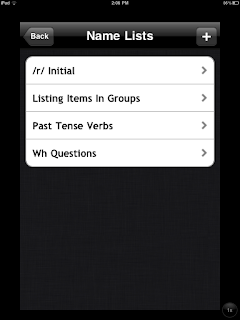Lego Creationary is a FREE app! For this app, students need to roll a dice by tapping it. Each side of the dice has different categories: nature, buildings, vehicles, etc. Four options within that category are then presented in the corners of the screen (ex: vehicles: firetruck, police car, car, bike). Next, blocks begin to appear and 'build' an item. The job of the student is to identify which item is being built. Essentially, the student needs to look at the items in the corner and compare with the item being built. The faster you guess, the better your score will be. I use this app as a follow-up activity to a more structured lesson targeting a similar skill, such as comparing/contrasting items.
Some examples of Goals:
- Comparing/Contrasting: students will need to be able to quickly compare/contrast the item being built to the choices. Other key concepts: similarities and differences. Before the game begins, the student and clinician can look at the 4 choices to identify how they are similar/different.
- Making Predictions: Have a pre-discussion about making predictions and 'best guesses'...as well as, it is ok to guess and not always be correct. Students can also explain why they chose a certain item.
- Social Skills: This would be a fun app for a social skills group. You could play as a group and work on coming to a quick group decision (would have to be VERY quick) or you could take turns, similar to round robin activities. If taking turns, the peers could help the student by giving clues and serving as an 'extra pair of eyes'.
- Most students know about or enjoy Legos...students who might otherwise not have common interests with a friend/peer might be able to enjoy this game and have more to talk about during a conversation. This app can also serve as an 'ice breaker' for social groups.
- Slow down the settings, some students might have difficulty with the fast pace.
- Allow for the screen to freeze after the item is finished building so that we could spend more time discussing similarities/differences.
- Also, some students might have difficulty as the items being built are in Lego form, while the pictures resemble more of a cartoon image...so some students may have difficulty comparing these two.
Some Other Apps by Lego
Lego Minifigures
Free. Create Lego people (head, body, legs). It says you can collect the people or share with others; however, I haven't found a way to collect the people that the students make...the 'collection' is for real legos. You could easily get around this by taking screen shots of the lego people that a student makes. I originially thought you could slide the pieces and make your own person..you can not. You push the slider button on the bottom and it operates like a slot machine. Students could slide the button and then would need to describe their Lego person (name, what the person looks like, what the person might do, etc). Students could also write short stories about their Lego people. You could print the screen shots and do a lesson on comparing/contrasting as well. I also thought perhaps I might print a bunch of small pictures of the different possibilities (yes, that would mean I would need to do a ton of prep work and take many screen shots)...then the students would describe a lego person and a peer would need to identify who they were talking about (like an I Spy activity).
Lego Duplo Farm Friends: Free. Duplo figures on farm scenes...see what the figurines can do. More for younger children. Kind of a so-so app...I will probably delete this one as it doesn't serve a purpose for my age range. For younger children, you could make predictions about what the items 'might do'.
Lego Photo: Free. Take a picture with the in-app camera, watch your photo be built in Legos. Maybe an app that is 'just for fun' at the end of the session or as a reward?